Tutorials
Data from Copernicus Marine
This examples shows how to download sea surface temperature from the Mediterranean Sea High Resolution and Ultra High Resolution Sea Surface Temperature Analysis provided by Copernicus Marine Service. Username and password are obtained after registration.
The username and password can be added to the URL. For example https://example.org/path should become https://username:password@example.org/path:
using NCDatasets, PyPlot, Statistics, URIs
username = "your_username"
password = "your_password"
url = "https://nrt.cmems-du.eu/thredds/dodsC/SST_MED_SST_L4_NRT_OBSERVATIONS_010_004_a_V2"
# add username and password to url
# username or password can contain special characters
username_escaped = URIs.escapeuri(username)
password_escaped = URIs.escapeuri(password)
url2 = string(URI(URI(url),userinfo = string(username_escaped,":",password_escaped)))
ds = NCDataset(url2)
ncvar = ds["analysed_sst"];
SST = ncvar[:,:,1]
lon = ds["lon"][:]
lat = ds["lat"][:]
SST_time = ds["time"][1]
clf()
pcolormesh(lon,lat,nomissing(SST,NaN)')
cbar = colorbar(orientation="horizontal")
cbar.set_label(ncvar.attrib["units"])
gca().set_aspect(1/cosd(mean(lat)))
title("$(ncvar.attrib["long_name"]) $SST_time")Alternatively, one can also create the files .netrc and .ncrc in the your home directory with your credentials as explained for the NASA EarthData example which allows you to manage your passwords in a central configuration file and reduce the risk to accidentally share your credentials.
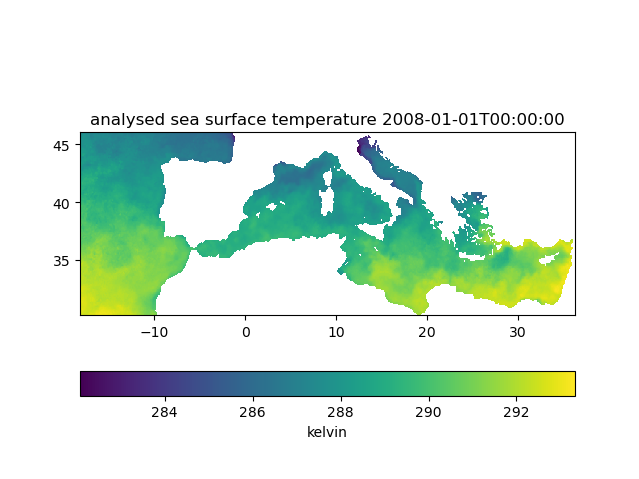
Data from NASA EarthData
This example shows show to download data via OPeNDAP from the NASA EarthData which requires a username and password.
You need to be registered at https://urs.earthdata.nasa.gov/users/new to get your credentials.
The example requires NCDatasets 0.12.5.
Simply adding username and password to the URL for NASA Earth Data OPeNDPAP services is unfortunately not sufficient as it uses a different authentication mechanism.
Create a .netrc file with the following content in your home directory:
machine urs.earthdata.nasa.gov
login YOUR_USERNAME
password YOUR_PASSWORDwhere YOUR_USERNAME and YOUR_PASSWORD is your Earth Data username and password.
Create a .ncrc file with the following content in your home directory[1]:
HTTP.NETRC=/home/abarth/.netrcwhere HTTP.NETRC is the full path to your new .netrc file[2]. You can test whether your configuration files are correct independently of NCDatasets by using the tool ncdump:
ncdump -h "https://opendap.earthdata.nasa.gov/providers/POCLOUD/collections/GHRSST%20Level%204%20MUR%20Global%20Foundation%20Sea%20Surface%20Temperature%20Analysis%20(v4.1)/granules/20190101090000-JPL-L4_GHRSST-SSTfnd-MUR-GLOB-v02.0-fv04.1"This should return the metadata of the OPeNDAP resource:
netcdf \20190101090000-JPL-L4_GHRSST-SSTfnd-MUR-GLOB-v02.0-fv04 {
dimensions:
lat = 17999 ;
lon = 36000 ;
time = 1 ;
variables:
short analysed_sst(time, lat, lon) ;
[...]This is the typical error message which is returned when the credentials are not configured properly:
syntax error, unexpected WORD_WORD, expecting SCAN_ATTR or SCAN_DATASET or SCAN_ERROR
context: HTTP^ Basic: Access denied.When there is an error on the server side (500 internal server error), you might get the following error:
syntax error, unexpected $end, expecting SCAN_ATTR or SCAN_DATASET or SCAN_ERROR
context: ^
ncdump: https://opendap.earthdata.nasa.gov/providers/POCLOUD/collections/GHRSST%20Level%204%20MUR%20Global%20Foundation%20Sea%20Surface%20Temperature%20Analysis%20(v4.1)/granules/20190101090000-JPL-L4_GHRSST-SSTfnd-MUR-GLOB-v02.0-fv04.1: NetCDF: Malformed or inaccessible DAP2 DDS or DAP4 DMR responseHere we use the GHRSST Level 4 MUR Global Foundation Sea Surface Temperature Analysis (v4.1) dataset. In the following example, we download the data via OPeNDAP for a chosen bounding box and given time instance.
using NCDatasets, PyPlot, Dates, Statistics
url = "https://opendap.earthdata.nasa.gov/providers/POCLOUD/collections/GHRSST%20Level%204%20MUR%20Global%20Foundation%20Sea%20Surface%20Temperature%20Analysis%20(v4.1)/granules/20190101090000-JPL-L4_GHRSST-SSTfnd-MUR-GLOB-v02.0-fv04.1"
ds = NCDataset(url)
# range of longitude
lonr = (-6, 37.0)
# range of latitude
latr = (29, 45.875)
ds_subset = NCDatasets.@select(
ds["analysed_sst"],
$lonr[1] <= lon <= $lonr[2] && $latr[1] <= lat <= $latr[2])
ncvar = ds_subset["analysed_sst"]
SST = ncvar[:,:,1]
lon = ds_subset["lon"][:]
lat = ds_subset["lat"][:]
time = ds_subset["time"][1]
clf()
pcolormesh(lon,lat,nomissing(SST,NaN)');
gca().set_aspect(1/cosd(mean(lat)))
cbar = colorbar(orientation="horizontal")
cbar.set_label(ncvar.attrib["units"])
plt.title("$(ncvar.attrib["long_name"]) $time")This script produces the following plot:
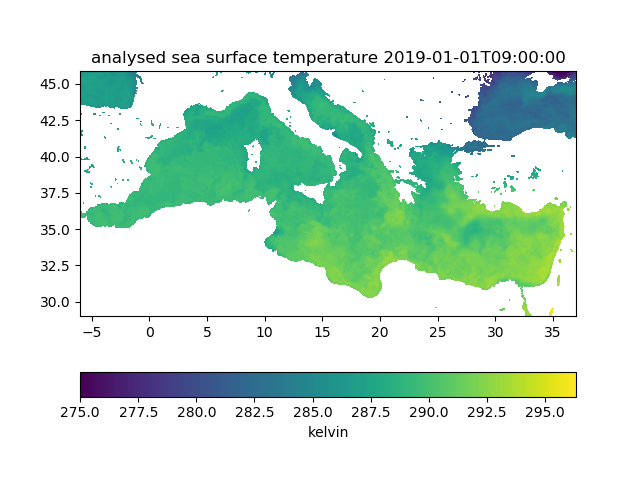
Access data from S3 object storage
NASA EarthData is also available from AWS S3 object storage at the AWS region us-west-2. This example assumes that you have access to an AWS instance in this region (available through e.g. Pangeo Cloud after registration thanks to funding from the NASA's ACCESS/AWS Cloud Credits for Research program and the fine folks at Pangeo).
The S3 access tokens available from https://archive.podaac.earthdata.nasa.gov/s3credentials are only valid for 1 hour. It is therefore preferable to get this token programmatically using your EarthData username and password. The function earthdata_s3credentials is a translation of "Sample script to receive credentials" to Julia:
using AWS, Base64, JSON3, HTTP, NCDatasets, URIs
using AWS: @service
@service S3
function earthdata_s3credentials(
username, password;
credentials_url = "https://archive.podaac.earthdata.nasa.gov/s3credentials")
origin = URI(credentials_url).scheme
resp = HTTP.get(credentials_url,redirect=false)
authorize_url = Dict(resp.headers)["Location"]
auth = base64encode(string(username,":",password))
resp2 = HTTP.post(authorize_url,["Origin" => origin],
"credentials=$auth",redirect=false)
redirect_url=Dict(resp2.headers)["Location"]
# cookie jar
jar = Dict{String, Set{HTTP.Cookie}}()
# raises a 500 error, as in the shell script, but we get a cookie!
HTTP.get(redirect_url; cookies=true,
cookiejar = jar, redirect = false,
status_exception = false)
resp4 = HTTP.get(credentials_url; cookies=true, cookiejar = jar, redirect = false)
cred = JSON3.read(resp4.body)
return cred
end
# add your credentials here (or get it programmatically from environment variables or a file)
username = "..."
password = "..."
cred = earthdata_s3credentials(username,password)
@info "Token expires: $(cred.expiration)"
ENV["AWS_ACCESS_KEY_ID"] = cred.accessKeyId;
ENV["AWS_SECRET_ACCESS_KEY"] = cred.secretAccessKey;
ENV["AWS_SESSION_TOKEN"] = cred.sessionToken;
c = AWS.global_aws_config();
resp = S3.list_objects("podaac-ops-cumulus-protected",
Dict("prefix" => "MODIS_TERRA_L3_SST_MID-IR_DAILY_4KM_NIGHTTIME_V2019.0/",
"delimiter" => '/'))
# download the first object
data = S3.get_object("podaac-ops-cumulus-protected",resp["Contents"][1]["Key"]);
# load the NetCDF dataset
ds = NCDataset("temp-memory","r",memory = data)Output:
CDataset: temp-memory
Group: /
Dimensions
lat = 4320
lon = 8640
rgb = 3
eightbitcolor = 256
Variables
sst4 (8640 × 4320)
Datatype: Int16
Dimensions: lon × lat
Attributes:
long_name = 4um Sea Surface Temperature
[...]The example requires NCDatasets 0.12.5 which allows one to read a NetCDF dataset directly from a vector of bytes in memory.
To debug, it is useful to run the aws shell command to list all keys in the buckets (it requires the AWS_* environment variables to be set):
aws s3 ls s3://podaac-ops-cumulus-protected/MODIS_TERRA_L3_SST_THERMAL_DAILY_4KM_NIGHTTIME_V2019.0/- 1Windows users need to create a
.dodsrcconfiguration file (instead of the.ncrcfile) and place it in the current working directory or set theHOMEenvironment variable (see https://github.com/Unidata/netcdf-c/issues/2380). This NetCDF bug is likely to be fixed in NetCDF version 4.9.1. - 2More information is available at https://docs.unidata.ucar.edu/netcdf-c/4.8.1/md_auth.html.